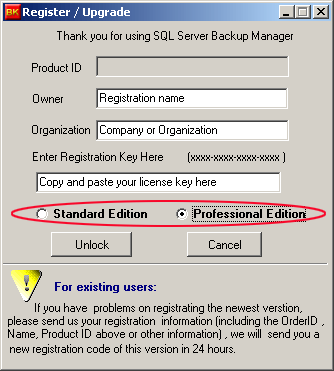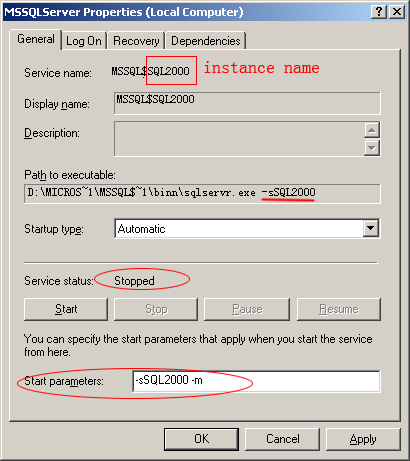A very good feature for ms sql server backup software is the ability to restore database to a specified point in time.
This feature is very useful in certain circumstances.
For example ,
I have a scheduled job that performs full database backup every night at 23:00 . But today , something happened , I added some records this morning , however I deleted some usefull data accidentally at 2:00 pm.
Now the problem is :
Because I did not performed any backups during the day before 2:00 pm , the most recent backup is backup created at 23:00 last night. If I use this last night backup to restore my database, I'll lost all the data added/changed in the morning , but I want to keep work of this morning.
Thanks for ms sql server point in time recovery feature , I can restore the database to the point in time prior to 14:00 . I just need to do a transaction log backup at current moment (suppose it is 15:00) , and then I create a restore job and specify the restore point in time is 14:00 (maybe 13:59 is better) , of cause I run the restore job as soon as possbile. My work prior to 14:00 today is saved.
Although the ability to restore database to point in time is very useful , not all database can be restored to a specified point in time.
To restore a database to a point in time, the database and the backup must meet the following conditions: