Walk-through 5 : Log shipping between two SQL Servers
If you paln to set up , maintain a standby server, you can create log shipping job for your database.
This walk-through will show you:
If you paln to set up , maintain a standby server, you can create log shipping job for your database.
This walk-through will show you:
If a database fails , and you have backed up this database with SQL Server Backup, you can restore the database to the point of failure.
This walk-through will show you:
After you have created a backup job, you can schedule this backup job now.
This walk-through will show you:
Compare with user database , recovering master database is little bit different .
Before run master database restore job , you are required to start SQL Server running in single user mode.
To start SQL Server in single user mode , please do following :
1) Open "Control Panel->Administrative Tools->Services"
2) Mouse right click on specified SQL Server instance service and select "Properties" menu to bring up following service configuration window:
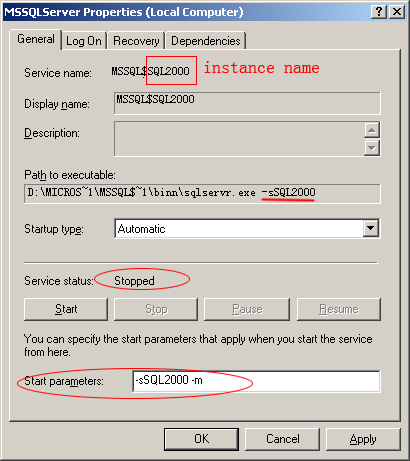
Following walkthroughs introduce the important areas of the SQL Server Backup. Each walkthrough gives step-by-step instructions for common scenarios, which makes them a good place to start learning about the product or a particular feature area.
To provide a hands-on introduction to the numerous major features of SQL Server Backup in a clear and ordered manner , we use the professional edition and install it on the same machine as SQL Server.
If you plan to integrate SQL Server Backup to other production batch jobs , you can use command line to start a pre-defined job. If your SQL Server Backup is early than 7.0.6.5012 version , please download a latest one to do that.
The command line format as following:
{installation directory}cmdrun.exe [REPORT LEVEL]
Description :
The cmdrun send a run job command to Backup Agent , just like you do it on GUI. cmdrun.exe will not exit until the job finishes.