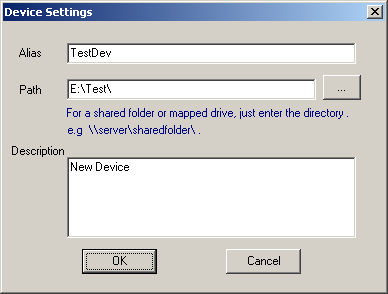Before backing up a database , you need configure SQL Server instance and Backup device at first.
This walk-through will show you:
1) Click the "SQL Instances" button to bring up Backup Agent Manager window , connect a Backup Agent (Test-Server) , then select the "Instances" node in tree view , you'll see the "New Instance" button now.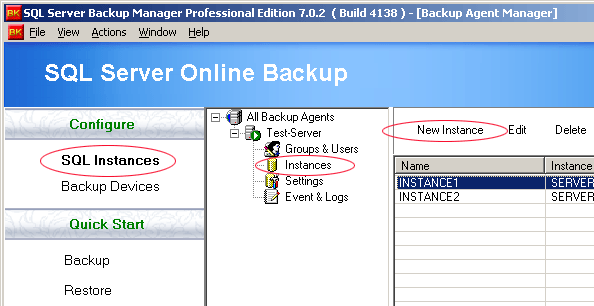
This walk-through will show you:
- How to add a SQL Server instance to be backed up
- How to add a backup device Steps : 1, 2, 3, 4
1) Click the "SQL Instances" button to bring up Backup Agent Manager window , connect a Backup Agent (Test-Server) , then select the "Instances" node in tree view , you'll see the "New Instance" button now.
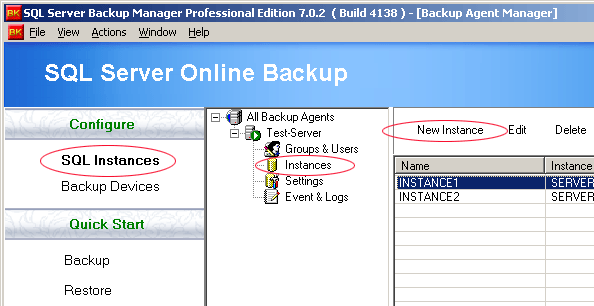
2) Click the "New Instance" button to bring up configuration window , just fill the instance information for backup . Click the "OK" button to save instance settings.
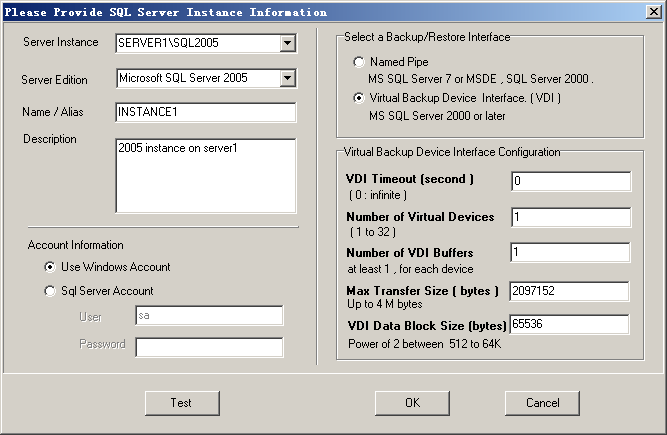
3) After the configuration of instance , we begin to configure the backup device now. Click the "Backup Devices" button to bring up Storage Server Manager window , connect a Storage Server (StorageServer1) , then select the "Backup Devices" node in tree view , you'll see the "New Device" button.
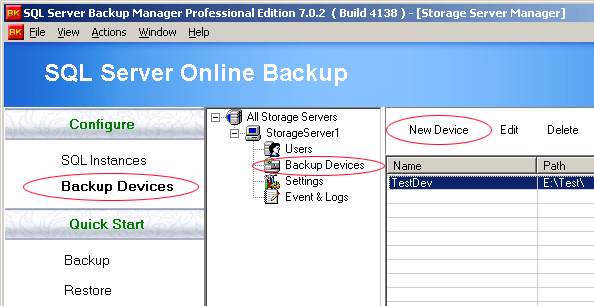
4) Click the "New Device" button to bring up device configuration window , fill a valid path for the device and click the "OK" button to save settings.