This walk-through will show you:
- How to back up a SQL Server database.
- How to define the job options (Backup type , strategy , compression , expiration settings .etc)
- How to start a sql server backup job
1) Click the "Backup" button to bring up Backup Manager child window , then click the "New Backup" button to create a new backup job.
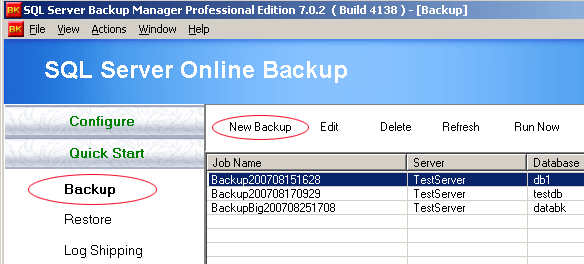
2) First of all , we name the job and enter a short default description for the job . The "Default" option is selected for "Name of backup".
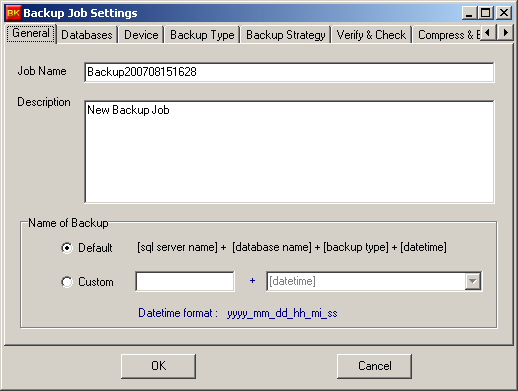
3) After the Backup Agent and instance are selected, all databases of the instance are listed in "Database" tab. Just select one or more databases to be backed up in this step.
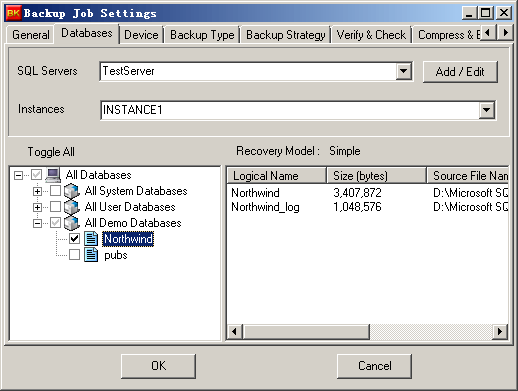
4) Select a device for saving backups.
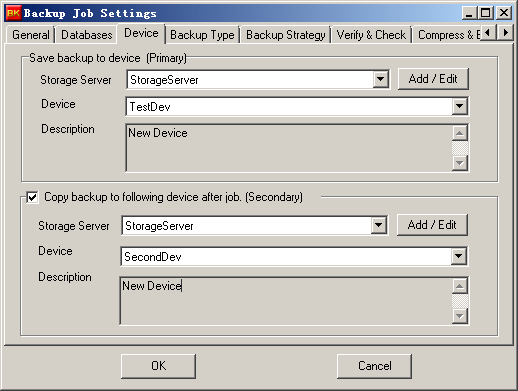
5) Select a backup type.
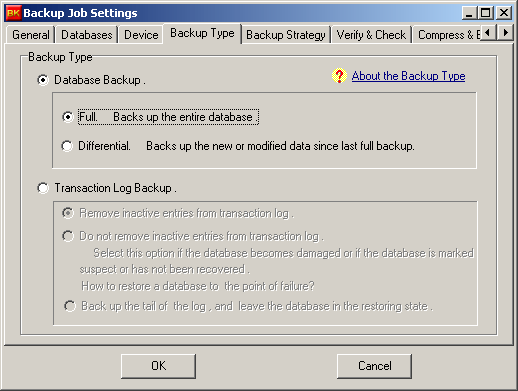
6) Keep default settings for Backup Strategy.
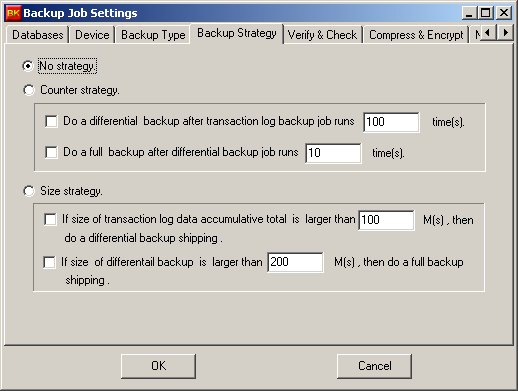
7) Keep default settings for "Verify & Check". If you enable the verification and consistency check option , it will take extra time to back up a database.
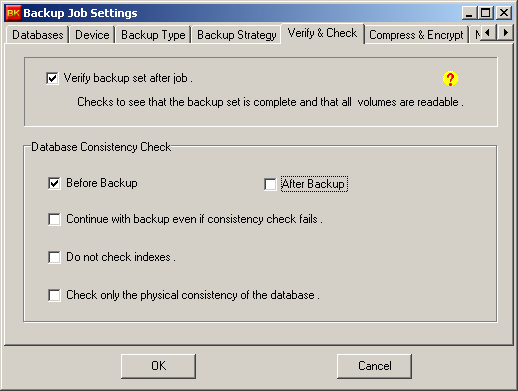
8) If you want to compress or encrypt the backup , please select these options. It will also take extra time to compress or encrypt the backup data.

9) We use default settings in this step.
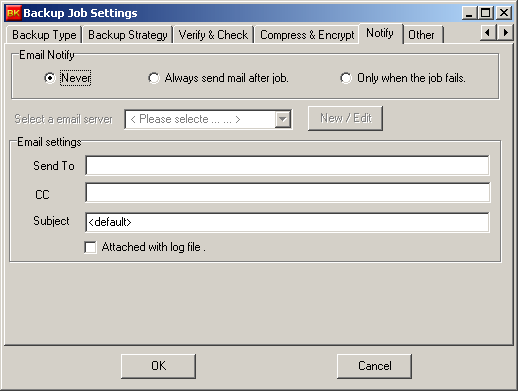
10) We also use default settings in the last step , then click the "OK" button to save the job.

11) After we have created a new backup , you can run it in Backup child window. By clicking the "Run Now" button , following window pops up, you just click the "Run Now" button to run this job.

